 • Rates must be purchased or covered under Rate Protection before they can be downloaded.
• Rates must be purchased or covered under Rate Protection before they can be downloaded.
• Rates are identified by date.
• The mailing system has to be connected to the Online Services Server to load rates.
![]() • The newly available rate tables are automatically downloaded into your mailing system by connecting the mailing system to the Online Services server as a user.
• The newly available rate tables are automatically downloaded into your mailing system by connecting the mailing system to the Online Services server as a user.
• As long as the mailing machine is able to connect to the server by LAN or modem the rates will be downloaded with the same process, typically a “Generic Call”.
• Rate tables automatically become active on their effective date.
• The rate tables are identified by the rate effective date.
• When a first class rate change occurs, the default weight will automatically change to the new first class rate at 0.1 ounce.
• Supervisor Login
|
|
||
| To Access The Rate Wizard • Press the Menu button. • Select Supervisor. • Login as Supervisor(09430) • Select Options And Updates. • Select Rate Management. • The rates currently installed are displayed. – Check Latest Rate File versions to view the list of rate file versions . • Select Check For Updates. • New Rates are loaded into the mailing system. |
 |
|
| Detailed Instructions | ||
| 1. Press the Menu button. |  |
|
| 2. Press Next Items until Supervisor is displayed. Select Supervisor. |  |
|
| 3. Enter the Supervisor PIN Code(09430) and press OK. |  |
|
| 4. The Supervisor Menu is displayed. |  |
|
| 5. Select Options And Updates. • Press Next Items until the selection is displayed. |
 |
|
| 6. Select Rate Management. |  |
|
| 7. The rates currently installed are displayed. – Check Latest Rate File versions to view the list of rate file versions . • Use the single arrow buttons to move up or down or touch the desired selection. • Use the double arrow buttons to move up or down a page at a time. • The check mark indicates the current selection. |
 |
|
| 8. Select Check For Updates. |  |
|
| 9. The new rates are downloaded from the server. • Press OK when the server call is successful. |
 |
|
 |
||
 |
||
| 10. Press the Sleep/Wake button to exit supervisor mode. |  |
|

