Prior To Loading Rates
Prior to loading rates the following conditions must be met:
• The machine must be covered by a rate protection contract.
• The machine must be declared in Online Services.
• The new rates can be loaded before or after the effective date of the new rates.
Basic Steps
![]() • The newly available rate tables are automatically downloaded into your mailing system by connecting the mailing system to the Online Services server as a user.
• The newly available rate tables are automatically downloaded into your mailing system by connecting the mailing system to the Online Services server as a user.
• As long as the mailing machine is able to connect to the server by LAN or modem the rates will be downloaded with the same process, typically a “Generic Call”.
• Rate tables automatically become active on their effective date.
• The rate tables are identified by the rate effective date.
• When a first class rate change occurs, the default weight will automatically change to the new first class rate at 0.1 ounce.
• Supervisor Login
• Press the MENU button.
• Select “Supervisor””.
• Enter the Supervisor PIN(09430) Code and press OK.
• Select “Options and Updates” button.
• Select “Rates Management” button.
• The “Rate Management” screen is displayed.
• Press “Check For Updates”.
• Several screens will be displayed as the machine connects to the server.
• When new rates are loaded “Server Call Successful” is displayed.
• The Rate Management Screen is displayed. Current rates are indicated with a checkmark.
• Press the “Sleep/Wake” button to exit Supervisor Mode.
-
Detailed Steps
Step 1
Press the MENU button. -
 Step 2
Step 2
Press the “Next Items” button until “Supervisor” is displayed then press the “Supervisor” button. -
 Step 3
Step 3
Using the alphanumeric keypad enter the supervisor PIN code(09430) and press the OK button. -
 Step 04
Step 04
Press the “Next Items” button until “Options and Updates” is displayed then press the “Options and updates” button. -
 Step 05
Step 05
Press the “Rate Management” button. -
 Step 06
Step 06
Press the “Check for updates” button.
– Check Latest Rate File Versions to view the list of rate file versions . -
 Step 07
Step 07
Several screens will be displayed as the machine connects to the server. -
 Step 08
Step 08
When the display shows “Server Call Successful” press the OK button. -
 Step 09
Step 09
The Rate Management screen is displayed.
– The current rates are indicated with a check mark. The new rates should be displayed without a check mark indicating that the rates have downloaded successfully.
– The new rates will become active on the specific date the carrier has determined to be the effective date. -
Step 10
Press the “Sleep/Wake” button to exit from supervisor mode.

